Windows Defender is an antivirus protection software that comes with Windows 10. During use, if you encounter the problem that Windows Defender cannot be enabled, you can analyze and solve it from multiple angles as follows.
1. Try to fix it with a system update
Windows System Update will include updates to Windows Defender and its virus signature database. If the system updater detects that Windows Defender is not the latest version or has problems, it will automatically update it to the latest version.
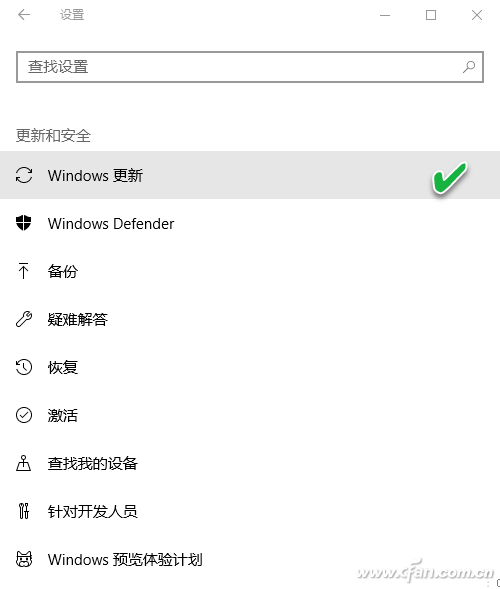
From the "Settings" window, select "Update and Security", click "Windows Update", and then choose to automatically update the system; then select Windows Defender, enter the antivirus settings window, and click "Enable Windows Defender Antivirus". Then see if you can turn on Windows Defender.
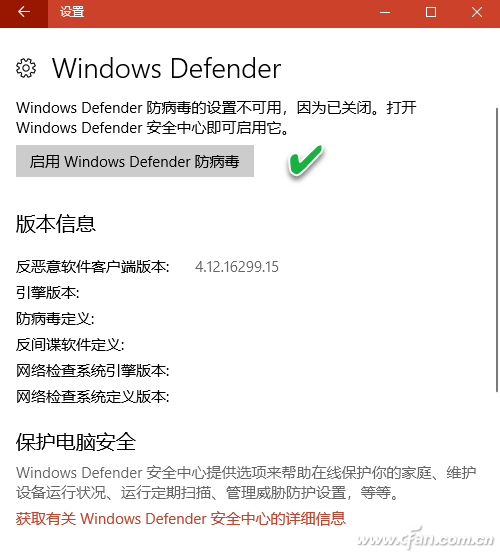
2. Resolving conflicts with third-party security software
Some third-party antivirus software may also automatically disable Windows Defender. If third-party anti-virus software is already installed in the system, you can uninstall the third-party anti-virus software first, and then restart Windows Defender. You can also enter the settings window of third-party antivirus software to see if there is an option to enable Windows Defender, and enable it after finding it.
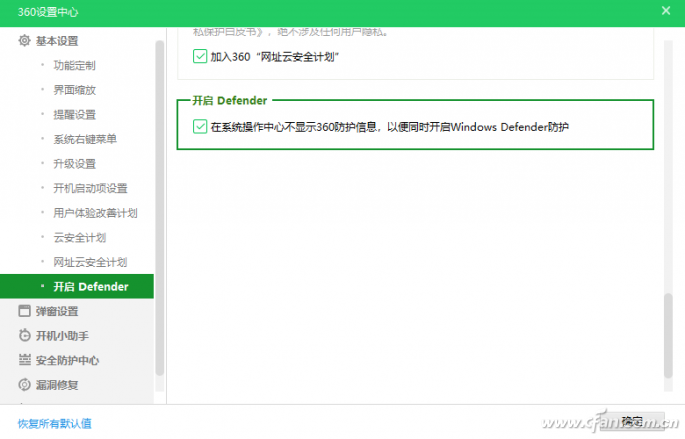
If the third-party antivirus software has already been uninstalled, but the problem still occurs, consider whether the software is not completely uninstalled. At this time, you can consider using a special uninstall tool for the third-party anti-virus software, or use a general-purpose anti-virus software uninstall package (such as AntiVirus Uninstaller Tools Pack) to completely uninstall the garbage left by the third-party anti-virus software, and then start Windows Defender again .
3. Consider the possibility of being attacked by malware
Malware attacks on the system can also cause Windows Defender to fail to turn on. To this end, the following two methods can be used to detect and deal with malware.
First of all, you can download free antivirus software that can run independently to check and kill the system. For example, use the Microsoft Safety Scanner security tool to scan and remove viruses, spyware and other malware from your system. This software is only valid for 10 days, but it is sufficient as a temporary emergency. In addition, you can also choose independent antivirus software such as Dr.WEB CureIt, ClamWin Portable Free Antivirus, Norman Malware Cleaner, Kaspersky Virus Removal Tool, Avira PC Cleaner and other independent antivirus software to scan and kill the system.
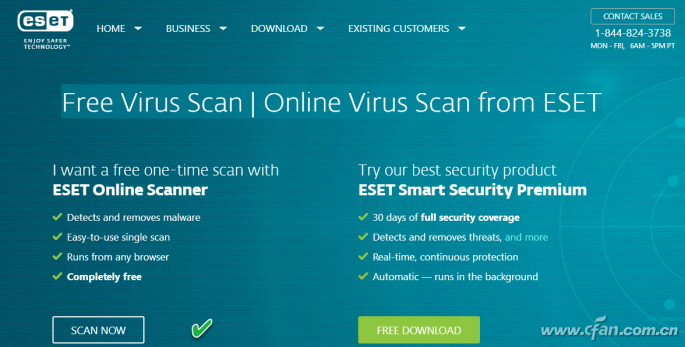
In addition, we can also use some online antivirus services to scan and kill. For example, Free Virus Scan | Online Virus Scan from ESET (https://).
4. Check and enable from system services
Windows Defender system service is turned off or disabled for some reason, and Windows Defender cannot be turned on naturally. Enter "Services" in the Cortana dialog box, select Execute "Service Desktop Application", find the Windows Defender service in it and double-click it, in its properties window, click the "Startup" button and set its startup type to "Automatic".
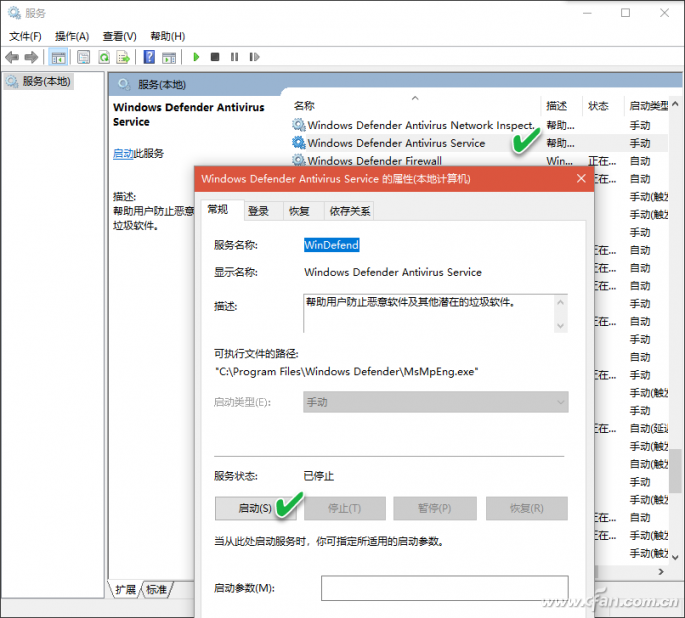
If Windows Defender service and Windows Defender Network Inspection Service cannot be started, run the following commands in sequence in the administrator command prompt window to re-register the services.
regsvr32 wuaueng.dll
regsvr32 wucltui.dll
regsvr32 softpub.dll
regsvr32 wintrust.dll
regsvr32 initpki.dll
regsvr32 wups.dll
regsvr32 wuweb.dll
regsvr32 atl.dll
regsvr32 mssip32.dll
5. Recovery via Registry Editor
We can also restore settings through the Registry Editor. Navigate to "HKEY_LOCAL_MACHINE\SOFTWARE\Microsoft\Windows Defender" in the Registry Editor and make sure that the DWORD values ​​of DisableAntiSpyware and DisableAntiVirus are 1.
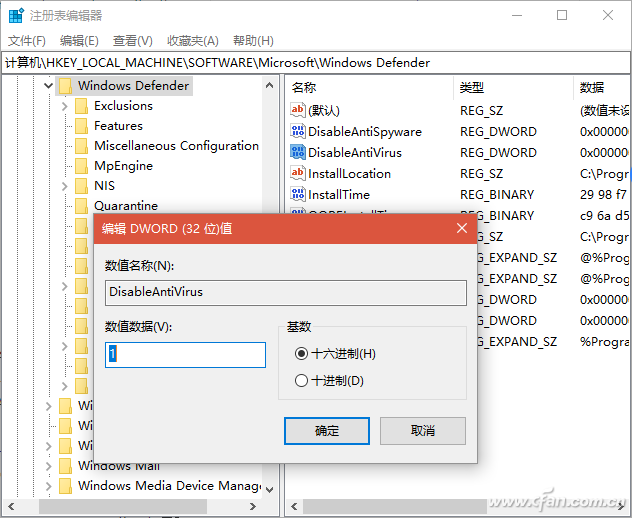
hint:
If the above value is 0, you need to use the freeware RegOwnit to take ownership of the registry key and then modify the value from 0 to 1.
6. Restarting the WMI repository resolved
If Windows Security Center always asks to check the settings when you click to start Windows Defender and says that there are no new definitions to download, you can execute the "winmgmt /verifyrepository" command in an administrator command prompt window. If you are prompted that the WMI repository is inconsistent, execute the "winmgmt /salvagerepository" command. This will perform a consistency check on the WMI repository and resolve the issue. After that, restart your computer and try enabling Windows Defender again.
hint:
If winmgmt /salvagerepository fails to run, ignore it and try to run this command again.
elf world DC5000 ULTRA,Elf world Caky 7000,Elf world DE 6000
Nanning Ousibang Information Technology Co., Ltd. , https://www.ousibangvape.com