The computer's dormancy feature works well, but sometimes there are computer hibernations that do not matter, but wake ups go wrong - no matter how they get "wake up", the only way to be anxious is to press and hold the key for 4 seconds to shut down hard, and then Rebooting... It's almost impossible!

There are two reasons why a computer cannot wake up after it has hibernated. The first is that the system hardware (firmware) does not support it, and the second one is caused by system settings. First, the first system hardware (firmware) does not support the situation.
In the Start menu, type (or press Ctrl+R to call out the Run dialog box) cmd, enter the Command Prompt dialog box, and then type the command powercfg -a Enter.
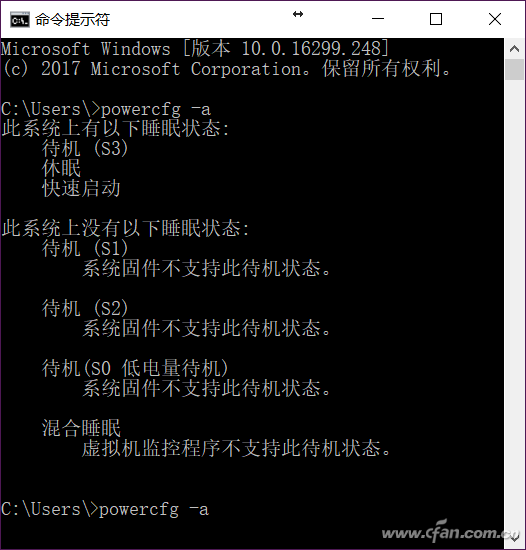
Xiao Bian's computer supports standby (S3), so sleep can be achieved. If it is not supported, this item is not visible in the following sleep states on this system.
Here we have to explain to you how this mechanism is graded. The so-called S3 refers to ACPI, which is a level of advanced configuration and power interface. ACPI has the following modes:
S0 works normally, it is the normal operating state;
S1 (Standby) CPU stop working, wake-up time: 0 seconds, the screen under the mechanism is closed, the display signal is turned off, the hard disk stalled into the standby state;
The S2 (Power Standby) CPU is turned off and the wake-up time is 0.1 second, which is almost the same as the S1 mode.
S3 (Suspend to RAM) stops working except for memory. The wake-up time is 0.5 seconds.
S4 (Suspend to Disk) memory information is written to the hard disk, all components stop working, wake-up time: 30 seconds;
S5 (Shutdown) completely shut down, is the meaning of shutting down, this do not Xiaobian say ...
If you encounter the system does not support hibernation, you can only consider upgrading the motherboard BIOS (but this situation is almost nonexistent) to support it, of course, this is not the focus of today, the focus is on the following sleep due to a device Dead failure.
Right click on My Computer and select "Manage".
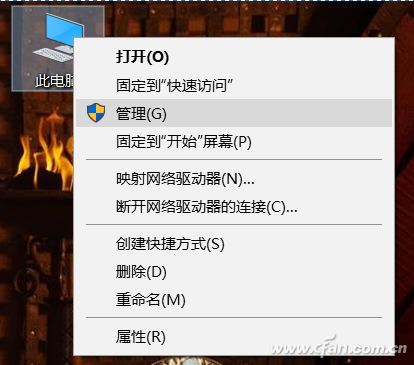
On the left, click "Device Manager", then in the right column, find "System Devices". Right-click on "Intel Management Engine Interface" in the drop-down list and select "Properties".
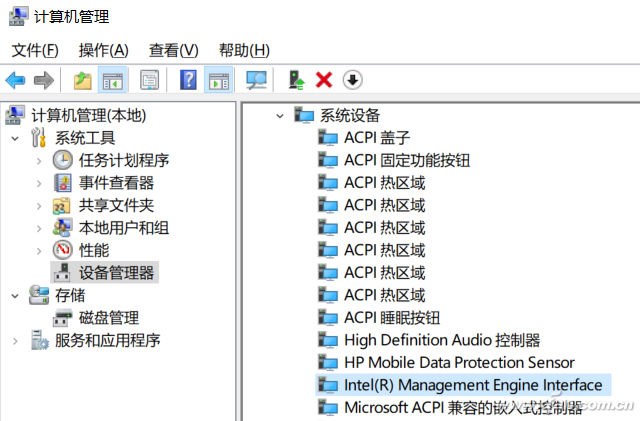
In the pop-up property dialog box, switch the tab to the "Power Management" item and uncheck "Allow the computer to turn off this device to save power". This way, the system wakes up correctly after hibernation.
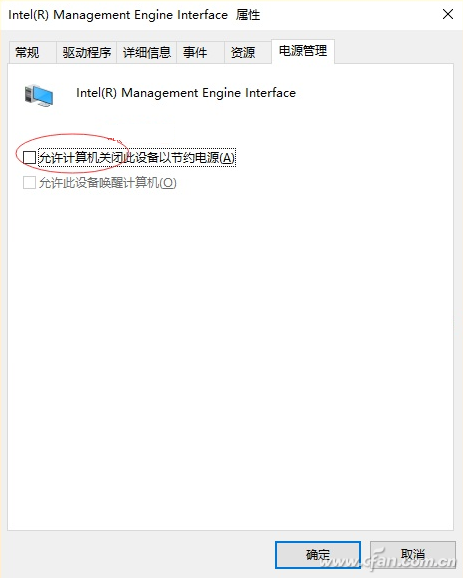
Pay special attention to the fact that some small partners cannot find the "Power Management" tab in the "Intel Management Engine Interface". This is mostly due to the use of the system's own updated driver. It is recommended to download the corresponding manual manually on the Intel website. Management driven will be fine. In addition, for dual-graphics notebooks, be sure to install their respective graphics drivers so that they can wake up after hibernation.

With more than 15+ yrs rich MFG experience, you can definitely trust in and cooperate with.
Provide you with the supply of personal protective equipment. to help you safely get back to your daily routine.
Our products include pulse Oximeter Finger, Forehead Thermometer, Automatic foam soap dispenser, etc.
Our strict quality control protocol thoroughly vets every aspect of production, storage, and shipments all the way way to our end customers.
protective equipment, ppe personal protective equipment, definition of personal protective equipment
TOPNOTCH INTERNATIONAL GROUP LIMITED , https://www.itopnoobluetoothes.com